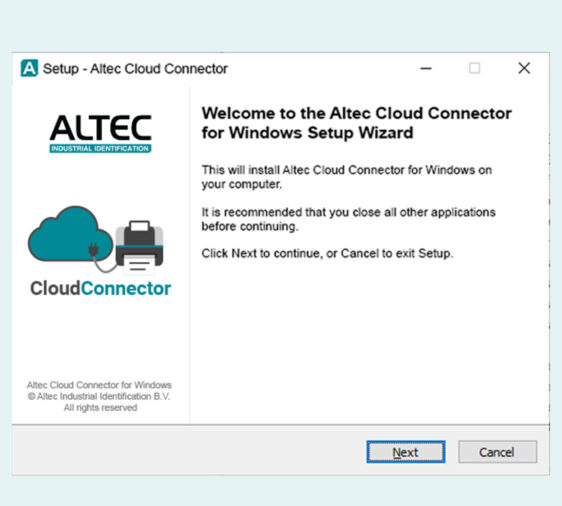The Altec Cloud Connector links your printers to the ASML Barcode Portal and makes sure the labels are always printed with the right settings for an optimal print result. To prepare your printer for the Barcode Portal, download the Altec Cloud Connector and follow the steps mentioned in the download instructions.
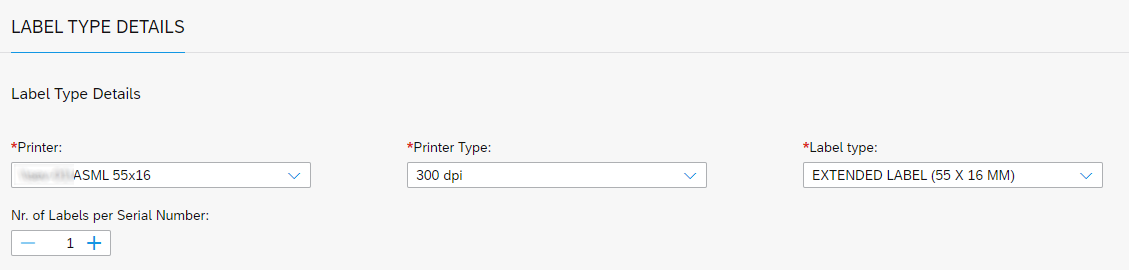
After generating the labels, the label settings section will be displayed. Please make sure the correct settings are chosen from the dropdown menus before pressing the “Print labels” button.
Printer
Select your ATP-600 Pro printer
Printer type
Select 600 dpi for the ATP-600 Pro
Label type
Select the label that is loaded in the printer
After generating the labels, the label settings section will be displayed. Please make sure the correct settings are chosen from the dropdown menus before pressing the “Print labels” button.
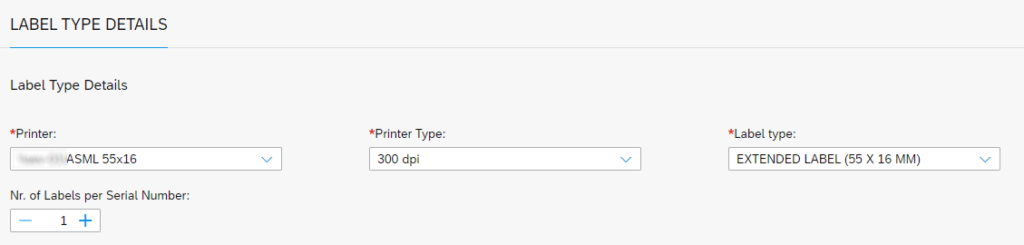
Printer
Select your ATP-600 Pro printer
Printer type
Select 600 dpi for the ATP-600 Pro
Label type
Select the label that is loaded in the printer
The ASML logo should be pre-loaded on every Altec ATP-600 Pro printer. If this is not the case download the 600 dpi logo and TPM tool above and follow the steps below.